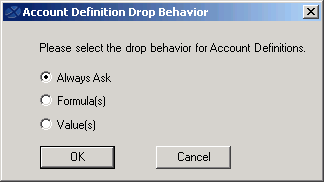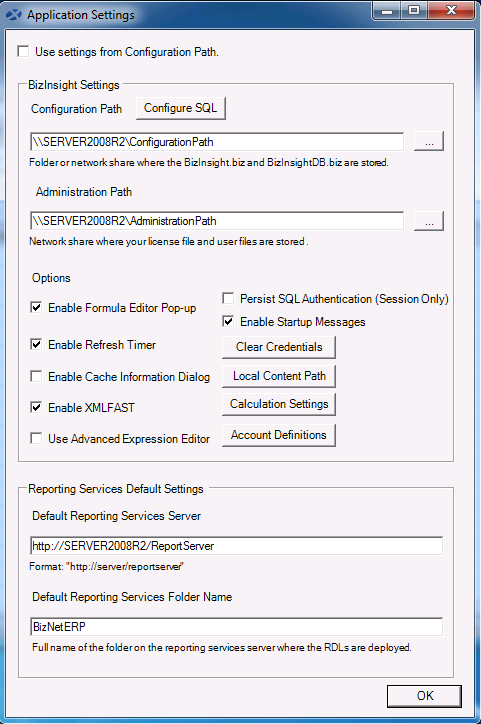
The Application Settings dialog contains fields for storing key configuration paths and options that allow the user to customize their BizInsight experience.
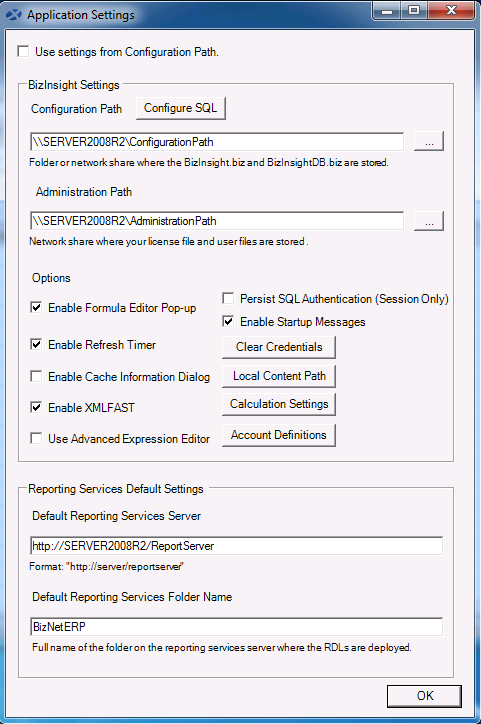
Use Settings from Configuration Path - This checkbox controls whether BizInsight reads its configuration settings from the Configuration Path directory by default ("Centrally Managed") or uses what is entered by the user via the Application Settings dialog ("User Managed"). This setting is usually configured during installation and should not be adjusted without discussing with your BizInsight administrator.
Configuration Path – This field should contain the path to the shared network directory that contains the BizContent files (the .biz files and the BizContent client files --.dll, .dna and .xll).
Configure SQL – Use this button to specify a SQL Server instance that hosts the SQL metadata databases. Use the Test Connectivity button to make sure the SQL Server instance can be accessed by the client workstation. 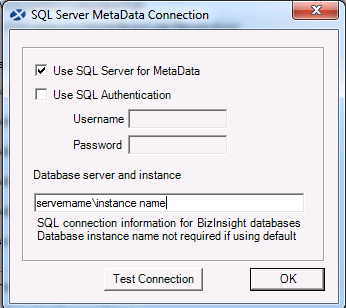
After configuring this option and clicking OK, you will be prompted to close and reopen Excel.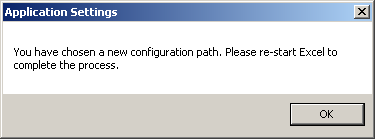
If you configure BizInsight to use SQL metadata databases and the databases have not been created, you will get the following error. 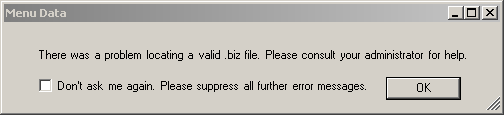
The Don't ask me again checkbox will uncheck the Enable Startup Messages option in the Application Settings dialog; checking this checkbox is not recommended.
Administration Path – This field should contain the path to the shared network directory where the BizInsight license and .users files are located.
Enable Formula Editor Pop-up – This feature controls whether the Function Arguments dialog is automatically opened when a function is dragged and dropped into an Excel cell.
NOTE The Enable Formula Editor Pop-up feature is disabled on workstations running Windows XP.
Enable Refresh Timer – This option enables a pop-up message that displays the total time taken to refresh the report. When the user is Offline, the time displayed is the total time to recalculate all functions in the report and does not include the time to retrieve data from the accounting system database.
Enable Cache Information Dialog – This option enables a dialog that displays the data caches being built when 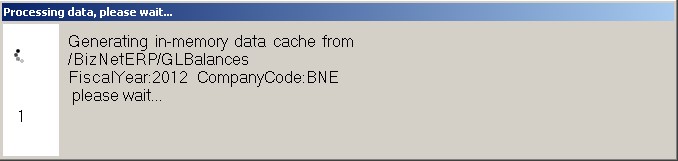
When this feature is not enabled an hour glass will display as the report is being refreshed.
IMPORTANT For Excel 2013 or higher users, this feature is disabled by default because it cannot be enabled at the same time as the Formula Editor Pop-up feature. Users who would like this feature turned on must turn off the Enable Formula Editor pop-up feature to avoid an Excel crash when retrieving data.
Enable XMLFAST –
IMPORTANT In order to use this feature, the BizContent data source published to the Report Server must not use stored user credentials. Windows authentication or user supplied SQL credentials must be used when this feature is enabled.
Use Advanced Expression Editor – This checkbox configures the product to open the Advanced Expression Editor by default when the Expression Editor button on the BizInsight ribbon or toolbar is selected.
Persist SQL Authentication (Session Only) – This feature allows user supplied SQL credentials to be persisted for the current Excel session. Without this option enabled, users will be prompted to supply their credentials for each data call to the accounting system database. Check this option only when the Reporting Services data source is configured to prompt the user for credentials and users are providing SQL credentials to access the database.
Enable Startup Messages – This checkbox controls whether error messages are displayed when BizInsight is loaded. When unchecked, any error messages that occur during startup of BizInsight will be suppressed. Error messages regarding licensing will not be suppressed by this option. NOTE This option should only be unchecked by advanced users.
Clear Credentials – This button is used to clear SQL credentials that have been persisted for the current Excel session and will cause the user to be re-prompted to supply new SQL credentials. This button is helpful when the user has mistyped their credentials when they were initially prompted.
Local Content Path – When the Scan for Content button is used to register BizContent Excel add-ins on a client workstation, it copies the BizContent client files locally. The default directory is the user’s Documents directory. It is essential to change this path when the user’s profile directory is redirected to a network location. When Scan for Content is run, it creates a subdirectory named "BizContent" and copies the content add-in files to the BizContent folder.
Calculation Settings – This button provides users access to options that allow them greater control over Excel’s calculation behavior.
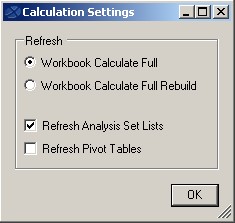
| Option | Description |
|---|---|
|
Refresh |
Users can control whether an Excel Workbook Calculate Full or a Workbook Calculate Full Rebuild is used when a BizInsight report is refreshed. The default option of Workbook Calculate Full should be the option used unless the report is not refreshing all functions. Choosing the Workbook Calculate Full Rebuild will cause Excel to rebuild the workbook's dependency tree before recalculating functions. This will result in a more complete recalculation but the tradeoff will be that the recalculation of the report will be slower. |
|
Refresh Analysis Set Lists |
This option allows a user to control whether BizInsight analysis set lists contained in a report are refreshed when BizInsight performs a refresh. Unchecking this option results in a faster refresh but analysis set lists will not be refreshed and would display stale data. |
|
Refresh Pivot Tables |
This option allows a user to control whether Excel pivot tables contained within the BizInsight workbook are refreshed. One caution about this option: any pivot tables that use an external data source for their data source could cause an Excel crash if that external data source is not accessible. |
Account Definitions - Use this button to set the default behavior for inserting account definitions into a worksheet. Choosing the Formula(s) radio button will result in a live GetAcctDef function being inserted into the worksheet. The Value(s) option will result in the value of the Account Definition being added to the worksheet. See "Account Definition Functions" for more information.